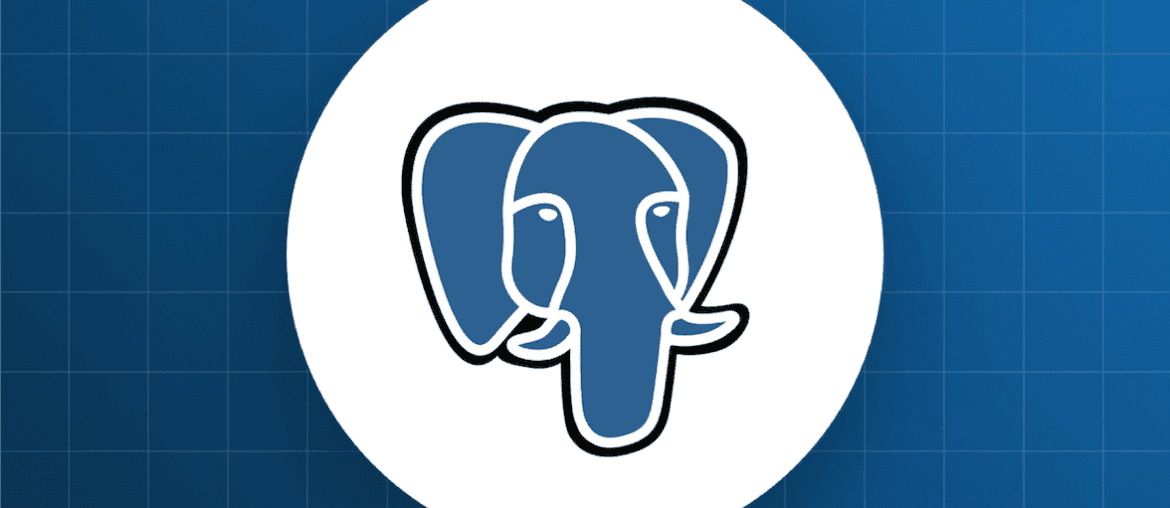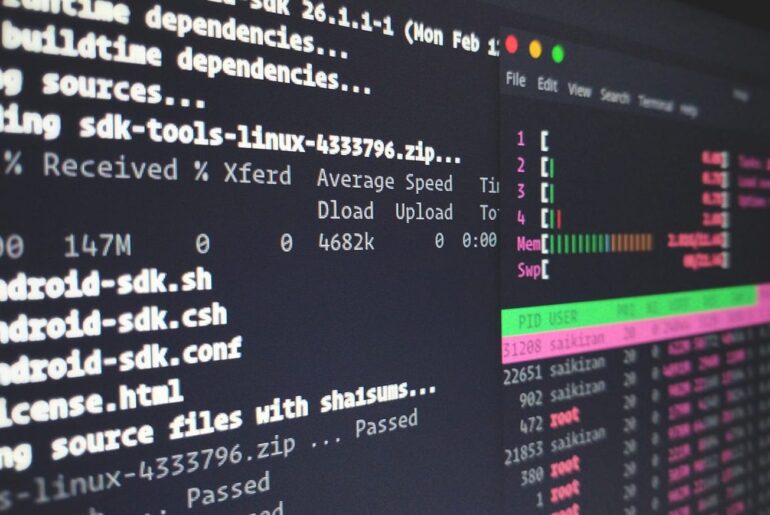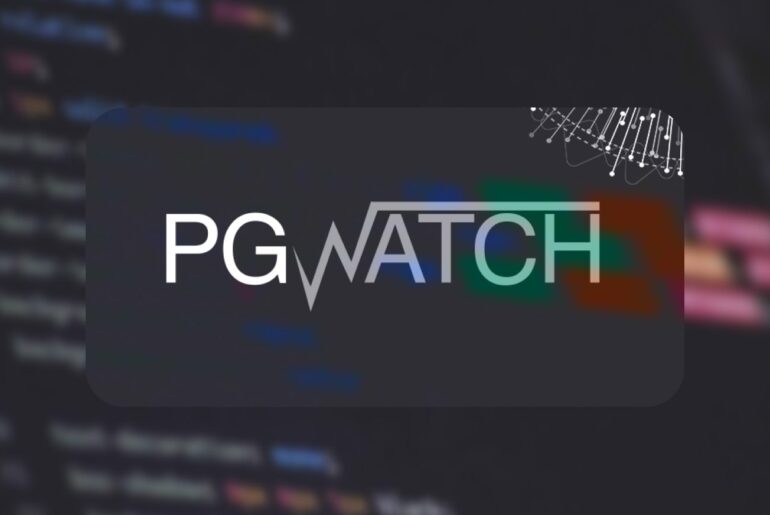Alright, so you’re looking to self-host PostgreSQL on DigitalOcean. It’s a solid decision, DigitalOcean’s Droplets are basically affordable virtual machines that give you full control, and PostgreSQL is rock-solid for databases. For this guide, we’re going to be deploying it manually on a Droplet, not using their managed database service. This means you’ll handle everything from setup to security and backups yourself, which is great for learning and customization but requires some caution to keep things secure.
I’ll walk you through this step by step. We’ll start with getting your DigitalOcean account ready, spin up a Droplet, install Postgres, secure it, and cover ongoing maintenance. I’ll note where versions might evolve—always check the latest Ubuntu LTS or PostgreSQL release notes if you’re reading this down the line. As of 2025, Ubuntu 24.04 is the go-to LTS, and PostgreSQL 17 is fresh, but the core steps haven’t changed much in years.
One quick heads-up: Costs start low, like $4/month for a basic Droplet, but factor in data transfer and backups. If you’re new to DigitalOcean, sign up at digitalocean.com— they often have promo credits for starters.
Creating your DigitalOcean Droplet
First things first, you need a server. Head to the DigitalOcean control panel after logging in. Click “Create” in the top right, then “Droplets.” This is where you spin up your virtual machine.
Choose Ubuntu 24.04 (x64) as your OS—it’s the latest LTS as of now, stable and well-supported. Pick a datacenter region close to your users for better latency, like New York if you’re in the US. Stick with the default VPC network unless you need custom networking.
For size, go with something modest to start: a Basic plan with 1 GB RAM, 1 vCPU, and 25 GB SSD should handle light PostgreSQL workloads. If your database grows, you can resize later.
Authentication is key for security—use SSH keys, not passwords. If you don’t have one, generate it locally with:
ssh-keygen -t ed25519 -C "your_email@dropletdrift.com"Then upload the public key (.pub file) during Droplet creation. Skip password auth entirely for now.
Enable automated backups (weekly or daily) right here—it’s cheap insurance. Add a hostname like “postgres-server,” tag it for organization (e.g., “database”), and hit “Create Droplet.” It’ll take a minute to provision, and you’ll get an IP address.
Once it’s up, SSH in as root (or your non-root user if you set one up) using:
ssh root@your_droplet_ipIf you used an SSH key, it’ll connect seamlessly.
Initial server setup for security
Before installing anything, lock down your server. This is highly recommended for production enviroments. Create a non-root sudo user if you haven’t—call it something like “dbadmin.”
sudo adduser dbadminsudo usermod -aG sudo dbadminThen, copy your SSH key to this user for passwordless login.
Update your packages:
sudo apt update && sudo apt upgrade -ySet up a basic firewall with UFW:
sudo ufw allow OpenSSHsudo ufw enableThis keeps SSH open but blocks everything else until you need it.
For extra hardening, install fail2ban to ban brute-force attackers:
sudo apt install fail2ban -yAnd disable root login over SSH by editing /etc/ssh/sshd_config:
sudo nano /etc/ssh/sshd_configChange PermitRootLogin to “no,” then restart SSH:
sudo systemctl restart sshNow your Droplet’s in a good spot—secure enough to proceed without immediate worries.
Installing PostgreSQL
With the server ready, let’s install Postgres. I’ll use the official PostgreSQL repository for the latest version, like 17, since the default Ubuntu repo might lag. You can swap in newer versions as they come.
First, add the repo:
sudo apt updatesudo sh -c 'echo "deb http://apt.postgresql.org/pub/repos/apt $(lsb_release -cs)-pgdg main" > /etc/apt/sources.list.d/pgdg.list'curl -fsSL https://www.postgresql.org/media/keys/ACCC4CF8.asc | sudo gpg --dearmor -o /etc/apt/trusted.gpg.d/postgresql.gpgsudo apt updateNow install:
sudo apt install postgresql-17 -yStart and enable it:
sudo systemctl start postgresqlsudo systemctl enable postgresqlVerify with:
psql --versionYou should see something like “psql (PostgreSQL) 17.0.” If you’re on an older Ubuntu like 22.04, the steps are identical, just adjust the version number.
PostgreSQL creates a default “postgres” user. Switch to it:
sudo -i -u postgresAnd access the shell:
psqlType \q to exit. Easy start.
Configuring and securing PostgreSQL
Out of the box, Postgres is local-only, which is secure but limited. Let’s tweak it.
Edit the main config file—path is /etc/postgresql/17/main/postgresql.conf (adjust for your version):
sudo nano /etc/postgresql/17/main/postgresql.confUncomment and set listen_addresses = ‘*’ if you need remote access later. For now, keep it as ‘localhost’ for safety.
Next, authentication in pg_hba.conf (/etc/postgresql/17/main/pg_hba.conf):
sudo nano /etc/postgresql/17/main/pg_hba.confBy default, it’s peer for local. For security, use md5 (password) for hosts. Add lines like:
host all all 0.0.0.0/0 md5host all all ::/0 md5This allows password-based remote logins.
Restart Postgres:
sudo systemctl restart postgresqlFor deeper security: Don’t use the default postgres user for apps—create roles instead. Change its password:
psql -c "ALTER USER postgres PASSWORD 'strongpassword';"Use SSL for connections—generate certs if remote (check Postgres docs for self-signed). Limit roles to least privilege: CREATE ROLE app_user WITH LOGIN PASSWORD ‘pass’; then grant specific perms.
Scan for vulnerabilities regularly, and use tools like pgaudit for logging. Remember what I said about the firewall? Open port 5432 only if remote:
sudo ufw allow 5432/tcpBut restrict to specific IPs if possible.
Enabling remote access (if you need it))
If your app’s on another server, enable remote. Building on the config above, test from your local machine:
psql -h your_droplet_ip -U postgres -d postgresIt’ll prompt for the password. If it connects, great. Troubleshoot with logs in /var/log/postgresql/.
For firewalls, ensure UFW or DigitalOcean’s cloud firewall allows 5432 from your IP. Always use VPN or SSH tunneling for production—exposing 5432 directly is risky.
Creating users, roles, and databases
Back in psql as postgres:
CREATE ROLE app_user WITH LOGIN PASSWORD 'securepass' CREATEDB;CREATE DATABASE mydb WITH OWNER app_user;\qNow, as app_user:
psql -d mydb -U app_userCreate a table:
CREATE TABLE users (id SERIAL PRIMARY KEY, name VARCHAR(50));
INSERT INTO users (name) VALUES ('Alice');
SELECT * FROM users;This isolates access—app_user can’t mess with other DBs.
Backups and maintenance
Don’t skip this—data loss sucks. Use pg_dump for single DBs:
pg_dump mydb > mydb_backup.sqlFor all:
pg_dumpall > full_backup.sqlRestore with:
createdb restored_dbpsql restored_db < mydb_backup.sqlAutomate via cron: Edit crontab as root:
sudo crontab -eAdd:
0 2 * pg<em>dumpall | gzip > /backups/full</em>$(date +\%Y-\%m-\%d).sql.gzThis backs up daily at 2 AM, compressed. Rotate files to save space—keep 7-14 days.
For maintenance: Vacuum regularly (autovacuum is on by default), monitor with pg_stat views, and update Postgres when patches drop. Use DigitalOcean’s backups for the whole Droplet as a safety net.
There you go—that’s your full setup. Start small, test locally, then scale. If your needs grow, consider replicas or managed options, but self-hosting gives you control. Refer back to the config sections if tweaks are needed, and always prioritize security like we discussed early on. Hit me up in the comments if something’s unclear.