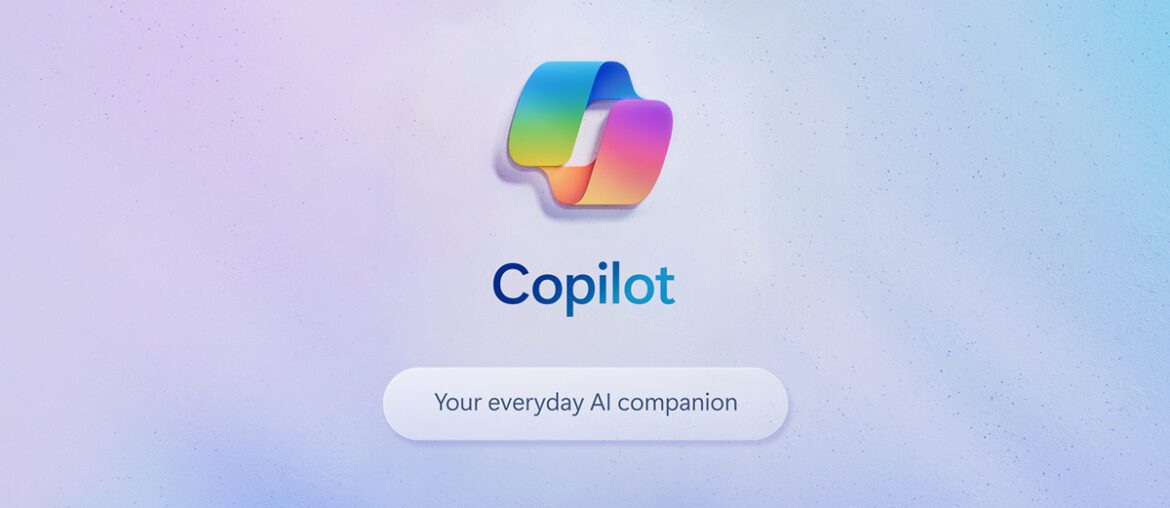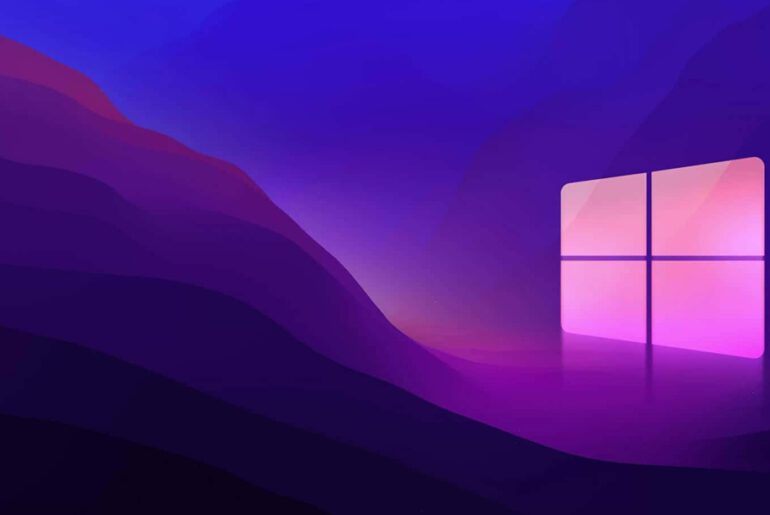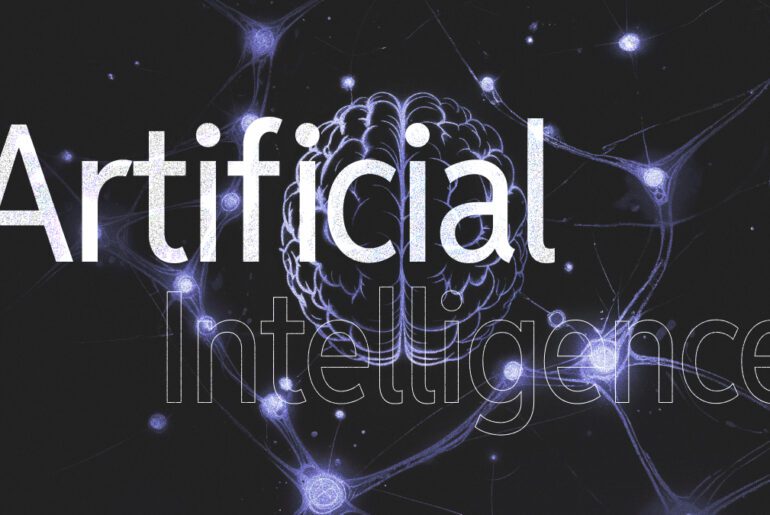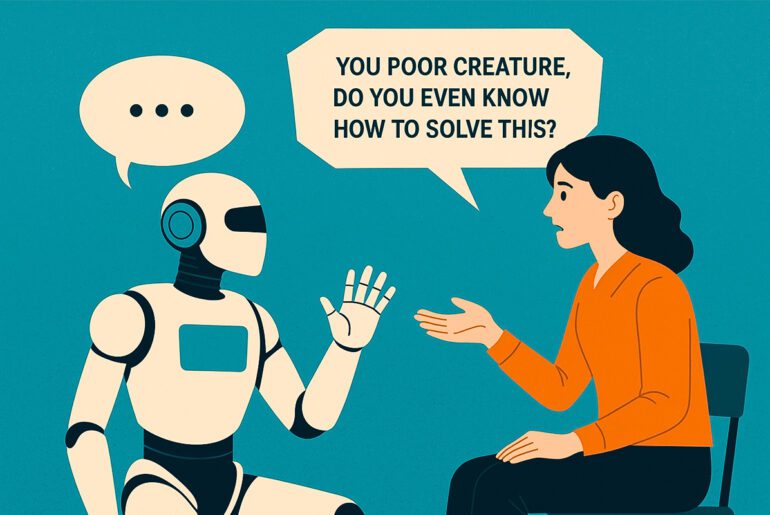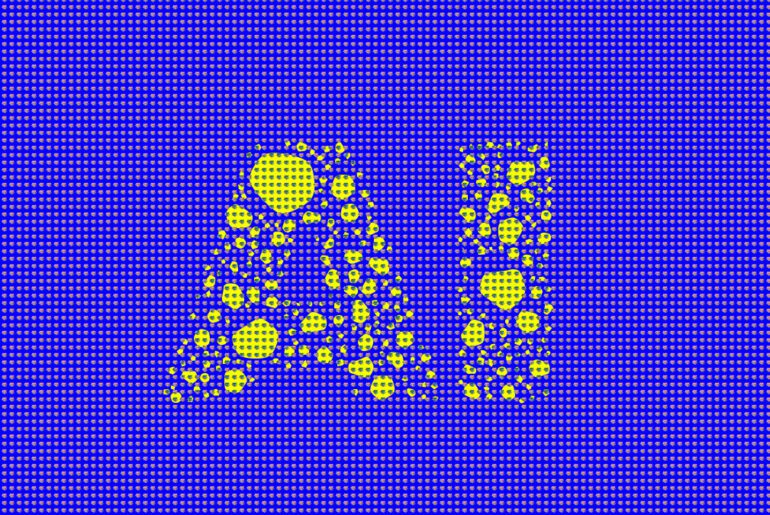If you’ve ever stared at a blank slide or a blank doc, trying to figure out how to begin, you know how friction kills creative momentum. The latest update to Microsoft Copilot promises something that feels almost futuristic: you type a prompt like “Write me a quarterly summary for Q3” or “Make a PowerPoint about sustainable packaging,” and — boom — Copilot generates a Word, Excel, or PowerPoint (or even a PDF) file for you.
This is a shift. Previously, Copilot was more of an in-app assistant: suggest edits, rewrite paragraphs, build a chart in Excel, etc. Now it’s pushing outward, becoming a creator, not just an editor. That subtle move is going to ripple through how many knowledge workers approach document work.
Let’s get under the hood of what Microsoft rolled out, what it can — and can’t — do, and how you might use it (or push back on it).
The new feature: Create Word / Excel / PPT / PDF by prompt
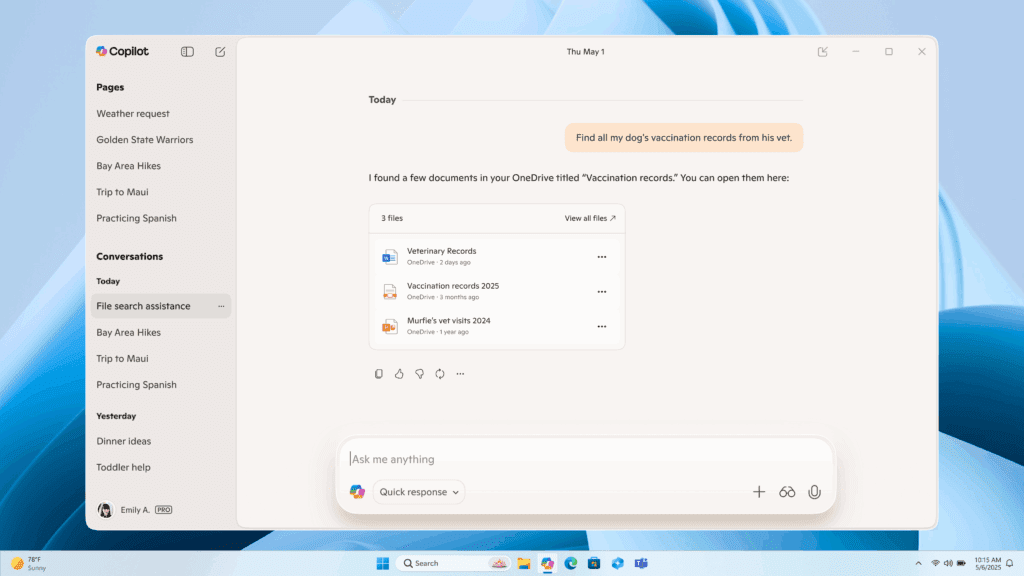
In a recent update to the Copilot app on Windows, Microsoft introduced the ability to create documents — Word, Excel, PowerPoint, or PDF — entirely from a chat prompt. If your prompt is long (600+ characters), Copilot now also shows a built-in “Export” button so you can send text directly to Word, PPT, Excel, or PDF formats.
Behind the scenes, Microsoft is also pushing something it calls Agent Mode in Excel and Word, plus Office Agent in Copilot chat. These are new reasoning (AI) models intended to manage multi-step tasks and deliver “full” artifacts, rather than piecemeal suggestions. In other words: Copilot is being asked to be more proactive, not just reactive.
In Word, Agent Mode lets you prompt to “summarize customer feedback and highlight trends,” and Copilot will draft, refine, and ask you follow-ups to clarify intent. In Excel, Agent Mode can generate analyses (with charts, conditional formatting, formulas) and then validate, refine, or correct mistakes. Office Agent — the chat-side counterpart — handles “create a PowerPoint deck from prompt” inside chat mode, doing research, structuring slides, and giving you a draft you can refine.
In PowerPoint itself, the “Create a presentation” option under the Copilot menu lets you feed prompts or upload source files (Word, PDF, Excel) and ask Copilot to build slides. (Microsoft Support) So yes: you can start from scratch, or start from something you already have and ask Copilot to translate it into slides.
How it works (in practice)
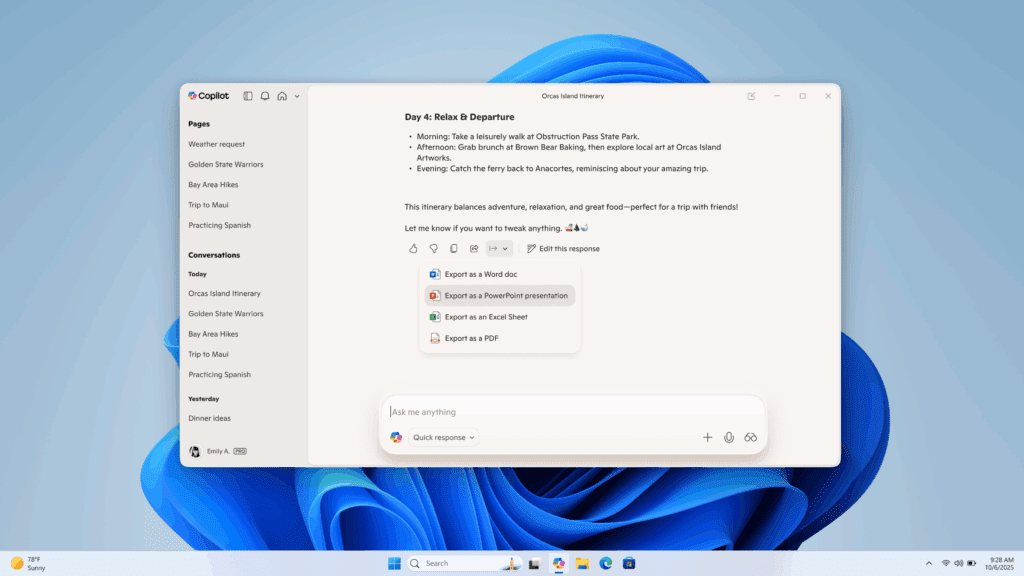
Let’s break down the user experience, and what’s happening under the hood.
User flow (roughly):
- You open Copilot (either via the app or inside Office).
- You give a prompt: e.g. “Create a report on 2025 sales trends” or “Make an 8-slide deck about trends in remote work.”
- Copilot (or Office Agent) may ask clarifying questions (e.g. “Which region? What level of detail?”).
- It generates a draft: a .docx, .pptx, .xlsx, or PDF.
- You review, refine, tweak, discard, regenerate parts if needed.
- Export, save to OneDrive, or open into Office apps for further editing.
Under the hood:
- Copilot is tied to Microsoft Graph, meaning it can understand and use your context (your files, your recent work, formatting styles) to better ground its output.
- Agent Mode uses reasoning models that don’t just guess words, but plan and verify intermediate steps (especially in Excel).
- When creating slides, Copilot can look at multiple sources (Word, PDF, Excel) and extract structure, headings, key facts, images.
- There is (expected) human oversight: you will need to review and adjust content, layouts, accuracy.
Constraints & caveats:
- The feature is rolling out gradually (Insiders, Frontier program) and primarily in the web/web-based versions at first. Desktop versions may lag.
- Some file types, references, or formatting may not import perfectly. For example, PowerPoint generation from reference files is still in preview.
- Copilot-generated content is a draft. Things like tone, domain accuracy, and visual aesthetics often need human polish.
- The “Export” button triggers only when the response is long (≥600 characters).
Strengths & limits
Here are the things to consider in the earlier versions:
What it handles well:
- Speed & ideation — When you’re stuck, Copilot can sketch a foundation (a report, a slide layout) in seconds.
- Structuring content — It’s good at outlining, summarizing, headings, breaking big topics into sections.
- Data and visuals in Excel — It can build formulas and charts, and suggest insights (trends, outliers). Agent Mode even evaluates and self-corrects.
- Bridging formats — Jumping from Word → slides, or combining Excel data with a narrative in Word.
- Iterative refinement — Because Copilot can ask clarifying questions, it supports a back & forth rather than a one-shot output.
Where it struggles (at the time of writing):
- Deep domain accuracy — If you’re asking for very technical content (specialist science, legal, etc.), it risks hallucination or mistakes.
- Design finesse — A slide layout might be serviceable, but it’s rarely perfect in visual polish, alignment, branding detail.
- Complex Excel logic — Edge cases, nested logic, highly customized models may confuse the AI.
- Integration quirks — Sometimes formatting, fonts, images won’t port cleanly; references may break.
- Latency & resource costs — For large prompts or heavy documents, generation might lag or hit size limits.
- Licensing / rollout limits — Not everyone gets access immediately; some features are web-only at launch.
Real-world reactions & user stories
It’s one thing to read a spec sheet; it’s another to see how users respond in real life. From forums, Reddit, early adopters — here’s what people are saying (and doing):
“Used voice-to-text in Word to dictate what I wanted in the presentation, then referenced the Word document in Copilot in PowerPoint to generate the presentation … a task that would normally take me half a day was complete in about 45 minutes.” (Reddit)
This kind of narrative resonates — not perfect, but it suggests big time savings. The feedback is often: “Cool starting point, but I still need to clean it up.”
From a technical user perspective, some complain that “Copilot sometimes puts in formulas or visuals that don’t quite make sense, and you have to go in and debug.” That aligns with what Microsoft itself admits: it’s a draft, not a finished product.
Also worth noting: the forced install of the Copilot app (starting October 2025) for many users (excluding EEA) has raised eyebrows. Some see it as “bloatware creeping in”; others see it as Microsoft betting hard on AI becoming default.
In sum: early feedback is enthusiastic, but cautious.
Implications for productivity, workflows, and challenges
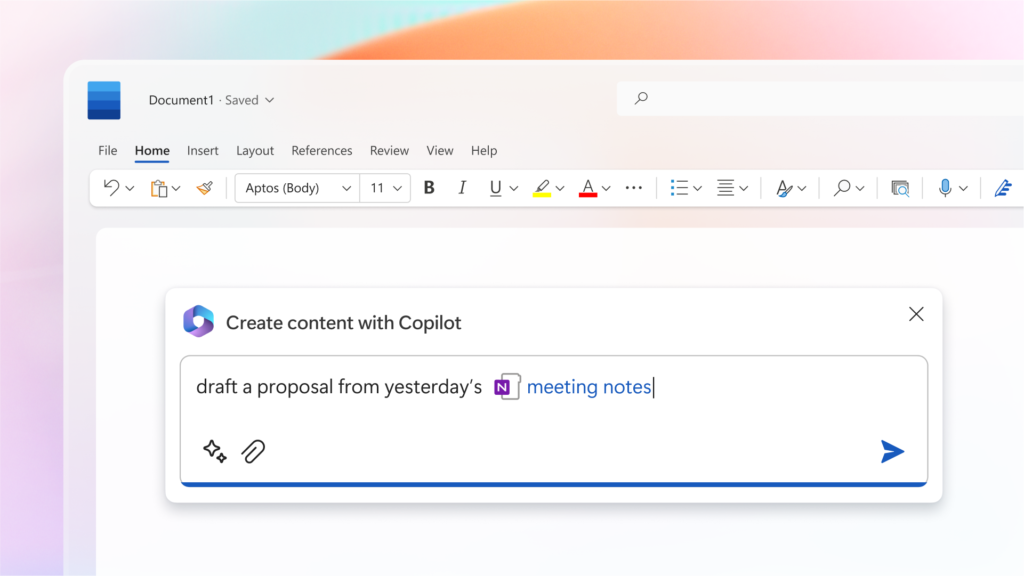
This “prompt → file” capability changes how many people will approach document work. Several ripple effects:
- Lower barrier to creation — Even non-experts might generate compelling slide decks or reports quickly, lowering the barrier to entry.
- Shifting roles — Instead of spending hours on formatting, writers/business folks might shift more time into reviewing, refining, strategy.
- New workflows — A designer could get a base deck from Copilot and only polish branding, rather than building slides from scratch.
- Collaboration changes — Teams might pass prompts around; the document becomes more conversational: “Hey Copilot, add slides on competitive analysis.”
- Risk of overtrust / complacency — If someone assumes the AI draft is “good enough,” errors can slip in.
- Data & security concerns — Because Copilot can connect to your documents, emails, Graph, there are legitimate concerns around privacy and data governance.
- Access inequality — Until features become broadly available and affordable, power users and enterprises may benefit first, widening capability gaps.
Tips & smart ways to use it
If you’re among the early adopters (or planning to be), here are a few heuristics to get better results:
- Give context + references — Don’t just say “Write me a report on sales.” Add structure, data, files, sample style.
- Iterate with clarifiers — Expect follow-up questions and refine prompts. The process is dialogic.
- Use internal templates — If your company has a standardized template, start with that open so Copilot can mirror it.
- Check its assumptions — Always review charts, numbers, logic — especially in Excel.
- Customize visuals after generation — Use generated slides as scaffolding; tweak colors, images, alignment manually.
- Mix AI + human edits — Let Copilot do heavy lifting, but put human polish (tone, consistency, branding) last.
- Use smaller chunks — Big monolithic prompts may overload it; breaking into subprompts sometimes yields better control.
- Be cautious with confidential / regulated content — Especially in legal, medical, or sensitive domains, review more strictly.
What’s next / open questions
As exciting as this is, many things are still in flux:
- Desktop support lag — Web versions get features first; desktop apps will follow.
- Wider language support — Currently English-first; non-English output may lag in quality.
- Better design output — More polish, automatic brand/style matching, image assets.
- Plugin / extension ecosystems — Imagine Copilot generating files and feeding them into custom company plugins or workflows.
- Accuracy & trust models — As AI builds these artifacts, how we audit, track changes, trace “why it did this” becomes more critical.
- Competing tools — Will Google, Apple, or others try to leapfrog this?
- User adoption & backlash — Will users embrace it, or push back (especially where AI is forced)?
Conclusion
Microsoft’s move to let Copilot generate Word, Excel, PowerPoint, and PDF files from prompts is a bold step. It shifts the AI assistant role from “help me edit” to “help me build.” That change bristles with potential and caution: speed, democratization, new workflows — but also error risk, overreliance, and governance headaches.
If you work in content, data, presentations, or reports, I’d suggest experimenting now. Let Copilot sketch your first pass; then you apply your judgment and domain knowledge to polish it. That hybrid approach — human + AI — is likely where the sweet spot lies.