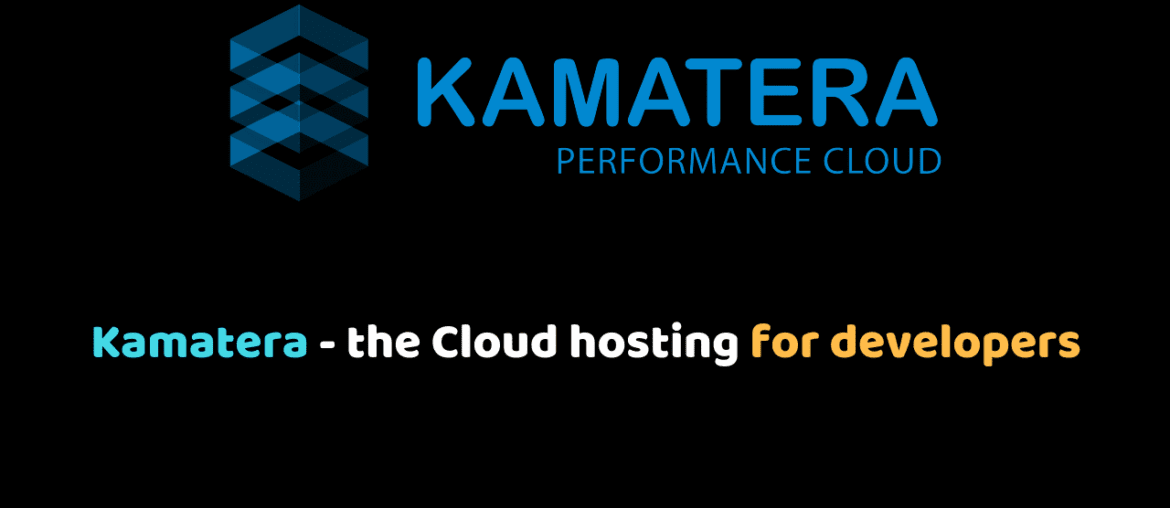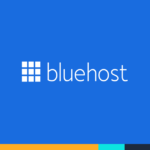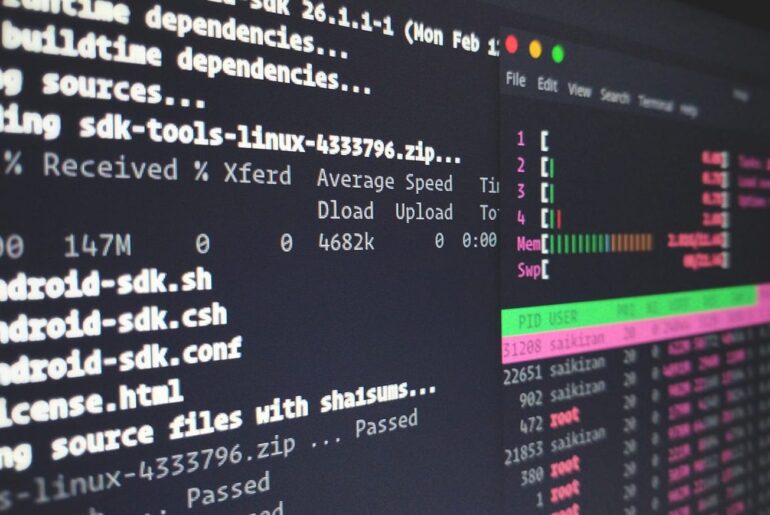Small teams building web apps, internal tools, or microservices often need a cloud environment that is manageable, cost-effective, and scalable without requiring full-time DevOps. Two cloud/VPS providers often considered are DigitalOcean and Kamatera. DigitalOcean is popular for its developer-friendliness and predictable plans; Kamatera, less well-known, emphasizes flexibility and per-hour billing.
In this guide, I’ll walk you through how each provider works, compare costs for typical small-team use cases, evaluate usability (dashboard, provisioning, scaling, support), and provide recommendations depending on your needs.
Overview: how each provider works
DigitalOcean (DO)
- DigitalOcean offers virtual machines called Droplets, plus supporting services (block storage, object storage “Spaces,” managed databases, load balancers).
- Its pricing model is simple and predictable: you choose a Droplet plan with fixed CPU, RAM, storage, and bandwidth, and you pay hourly (up to a monthly cap).
- For example, a “Basic Droplet” with 1 vCPU, 1 GiB RAM, 25 GB SSD, and 1 TB transfer costs about $6.00/month (≈ $0.00893/hr) in its regular tier.
- Additional services (backups, snapshots, block storage) are charged separately.
- DO’s strength is in straightforward plans, good documentation, and a clean UI/API.
Kamatera
- Kamatera positions itself as a flexible cloud/VPS provider where you “pay only for the resources you need,” with no long-term contract required.
- You can build a fully custom server (choosing vCPU count, RAM, SSD size, data center, OS) and scale components independently.
- It supports hourly billing or monthly billing; when using hourly billing, charges accrue while the server is powered on, and (for some configurations) storage is billed even when off.
- Their entry-level pricing is advertised from $4/month for minimal configurations.
- Kamatera offers a 30-day free trial for server configurations up to $100, including some free traffic.
- It also supports popular control panels (cPanel, Plesk, CloudPanel, etc.) as optional add-ons.
Cost comparison for small-team scenarios
Let’s compare costs for a few representative configurations. Note that network egress, backup, and extras can alter the totals. Also beware “burstable” CPU types or features with hidden surcharges (Kamatera has some complexity here).
| Scenario | DigitalOcean cost (approx) | Kamatera cost (approx) | Notes / caveats |
|---|---|---|---|
| Minimal VM (1 vCPU, 1 GiB, small SSD) | ~$6/month (Basic Droplet) | ~$4/month | Kamatera wins on base cost. But DO gives predictable plans; with DO you won’t get surprise surcharges for baseline usage. |
| Moderate app server (2 vCPU, 4 GiB RAM) | ~$24/month (Basic or CPU-Optimized) | ~$19–25/month depending on configuration | For higher tiers, prices are more comparable. DO’s fixed tiers simplify comparisons. |
| Additional costs | Backups, block storage, snapshots, extra bandwidth | Backups, snapshots, possibly “overages” if burst CPU used, control panel fees | DO tends to bundle clear add-on pricing; Kamatera sometimes hides costs in “addons.” |
Hidden or subtle cost differences
- Burstable vs guaranteed CPU (Kamatera). Kamatera has multiple CPU types (A: non-dedicated, B: general purpose, T: burstable, D: dedicated). Some burstable types incur extra charges if usage exceeds averages.
- Backups & snapshots. On both platforms, backups are extra. On Kamatera, snapshots can cost ~$0.05/GB per month.
- Storage billing when VM is off (hourly model). On hourly billing in Kamatera, storage is billed even if VM is off.
- Network egress. If you exceed included bandwidth, overage charges apply. Always check the egress limits on your plan. DO typically includes a fixed outbound allowance.
- Management / support fees. Basic plans often don’t include hands-on server management. If you need them, both DO and Kamatera may charge extra or require third-party services.
Thus, while Kamatera often looks cheaper on paper at low tiers, the complexity of add-ons may erode that advantage.
Usability and operational experience
Beyond cost, the daily experience matters. Here are key usability contrasts.
Dashboard, provisioning, and scaling
- DigitalOcean is known for its clean, intuitive UI and fast provisioning. Many reports show DO Droplet creation takes ~30–60 seconds.
- You can scale a Droplet (“resize”) upward (or switch plan) via the UI with relative ease, though moving between CPU families or storage types has caveats.
- Its API and CLI are well documented and widely supported.
- Kamatera offers an intuitive control panel and supports instant scaling of components (CPU, memory, disk) without fully rebuilding the server.
- However, some users report quirks: the UI feels older, choices like SSH keys must be entered each time, and burstable CPU boundaries may be confusing.
- In reviews, setup and troubleshooting are reasonably accessible for technically competent users, though non-experts may struggle without managed services.
Speed, performance consistency, and reliability
- In benchmark comparisons, DigitalOcean generally outperforms Kamatera in consistency. For example, DO had a higher “consistency score” in VPSBenchmarks tests versus Kamatera.
- Provisioning times are shorter for DO (≈ 37 seconds average) compared to Kamatera (≈ 225 seconds) in the same benchmark exercise.
- However, Kamatera’s infrastructure is reported to achieve low latency and solid performance in real-world tests; users praise its stability.
- Uptime guarantees: Kamatera promises 99.95 % uptime.
Support, documentation, and community
- DigitalOcean has an extensive documentation library, tutorials, and a strong developer community.
- But DO’s support (when issues emerge) is sometimes criticized for slow response times and limited access unless you have a paid support tier.
- Kamatera advertises 24/7 support via phone, email, live chat, and tickets. Many reviewers note decent responsiveness for technical issues, though opinions vary in tone and depth.
- Some criticisms: for non-critical support (billing, sales), the availability may be less than 24/7.
- In reviews, Kamatera’s user interface and control panel sometimes get less praise than DO’s modern UI.
- In community threads, some users found Kamatera’s control panel “meh,” and mention provisioning inconveniences (e.g. entering SSH keys repeatedly).
Developer tooling, automation, and APIs
- DO has a mature API, CLI (
doctl), and broad support in infrastructure-as-code tools (Terraform, Ansible modules). - Kamatera also provides an API and supports automation. The degree of tooling maturity is less broadly discussed in independent reviews, but users capable of scripting find it usable.
- For teams, DO often benefits from more existing community scripts, tutorials, and examples.
Sample workflow: provisioning and deploying a web app
To illustrate the experience, here’s a simplified flow for launching a small web app (e.g. a Flask or Node.js app with Postgres backend). I’ll contrast what steps you’d take in both environments.
On DigitalOcean
- Log in to your DO account.
- Create a Droplet: choose OS image (e.g. Ubuntu), select size (e.g. 2 vCPU, 4 GiB), region, add SSH keys, enable backups if desired.
- Once Droplet is ready, connect via SSH:
ssh root@your_droplet_ip - Install dependencies (web server, app runtime, database).
- (Optional) Add block storage (volumes) and mount it for large data or logs.
- Provision a managed database (if you prefer not to self-manage Postgres) from DO’s marketplace.
- Configure DNS to point to the Droplet; set up SSL with Let’s Encrypt.
- Monitor usage, scale vertically later if needed (switch to larger Droplet or add snapshots).
Much of this can be automated via DO’s API or Terraform modules; community examples are abundant.
On Kamatera
- Log in to Kamatera dashboard (or via trial).
- Build a new server: pick region, choose core count, RAM, disk size, OS, and optionally a control panel (e.g. CloudPanel). You may have to configure SSH keys.
- Optionally choose backup, firewall, load balancer in the same UI.
- Wait for provisioning.
- SSH in and install or configure your app (same as DO).
- Optionally add or adjust resources (e.g. increase RAM or disk) via the Kamatera panel without full re-provision.
- Point DNS, set up SSL with Let’s Encrypt (if the control panel doesn’t provide it).
Because of Kamatera’s flexibility, you may have more fine-grained scaling options. But you might also need more decisions and configuration, which increases cognitive load for small teams.
Trade-offs and when to choose which
Here’s a distilled list of trade-offs (with implications for small teams):
| Priority | Better fit | Why |
|---|---|---|
| Predictability & low friction | DigitalOcean | Fixed plans, consistent UI, fewer surprises |
| Lower base cost, flexibility | Kamatera | Cheaper base tiers, more granular scaling |
| Strong community & ecosystem | DigitalOcean | More tutorials, modules, community tools |
| Fine control over resources | Kamatera | Customize CPU, RAM, storage independently |
| Reliable support for critical issues | Kamatera edges | More accessible live support reportedly |
| Fast provisioning & consistency | DigitalOcean | Benchmark tests favor DO in consistency |
| Less “devops overhead” | DigitalOcean | Simpler interface means less config work |
Recommendation for small teams without dedicated ops staff: DigitalOcean often provides a safer, simpler environment with fewer surprises. If your team is comfortable managing servers and wants to squeeze out cost savings and flexibility, Kamatera is a valuable option—especially when starting small.
Best practices and tips for minimizing cost/friction
- Right-size from day one. Don’t over-provision CPU, RAM, disk beyond your application’s needs.
- Use snapshots/backups selectively. Snapshots cost space; keep a rolling scheme rather than full backups every hour.
- Monitor egress & traffic. If your app’s outbound data is high, check the included bandwidth limits.
- For Kamatera, avoid burstable CPU types unless need is low and surcharges acceptable.
- Use infrastructure-as-code. Whether DO or Kamatera, treat server creation as code for reproducibility.
- Use the free trial (Kamatera) to test real workloads. The 30-day trial lets you gauge hidden costs.
- Automate scaling triggers. For example, when a CPU threshold is consistently high, scale up ahead of outages.
- Plan for managed services if needed. If your team doesn’t want to maintain OS patches, use managed DB or pay for management.
Final thoughts
For many small teams, DigitalOcean offers the “sweet spot” of simplicity, predictable pricing, and an ecosystem that reduces operational friction. Kamatera’s appeal comes from flexibility and lower entry cost, but with that comes more responsibility and occasional surprises.
If your priorities are stability, less ops overhead, and strong community support, start with DigitalOcean. If your project’s usage is variable, resources must be highly optimized, or you want more granular control, try Kamatera (especially given its 30-day trial).