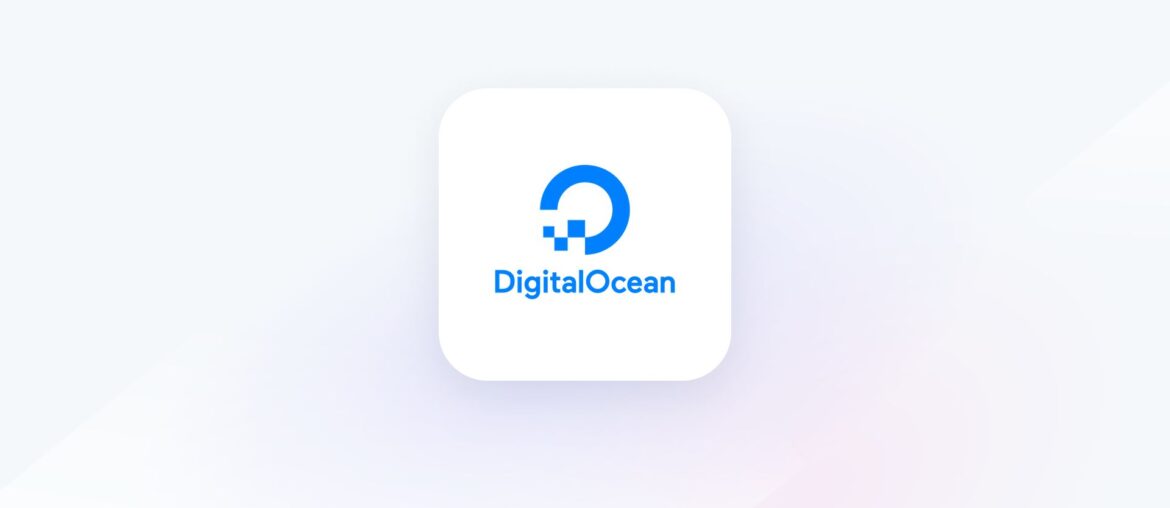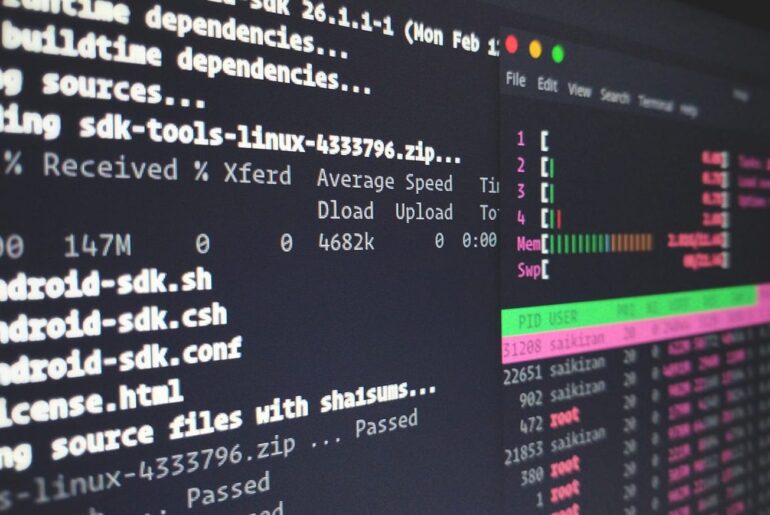Most people start on shared hosting because it is cheap, familiar, and “one-click.” Over time, the same strengths become limits: noisy neighbors, hard caps on CPU and inodes, and throttling when your site grows. If you are ready to outgrow those constraints, moving to DigitalOcean puts you on dedicated, scalable infrastructure with clear pricing and control. You will need a DigitalOcean account to follow along, and you can use either Droplets (virtual machines) or App Platform (a managed PaaS) depending on how hands-on you want to be. The goal here is to show what actually changes when you leave shared hosting—and how to migrate without drama.
What actually differs under the hood
Shared hosting places many customers on one server and enforces “fair use” with resource governors that cap CPU time, I/O, RAM, MySQL connections, cron frequency, and inode counts; hit a threshold and your site slows or stalls even if you pay for “unlimited.” CloudLinux-based limits are standard across the industry and exist to protect neighbors, not to scale your workload. On DigitalOcean, a Droplet gives you dedicated vCPU/RAM with a 99.99% monthly uptime SLA, pooled egress allowance, and simple overage pricing ($0.01/GiB on Droplets); there is no inode ceiling because you control the VM. If you prefer managed builds, App Platform adds autoscaling, deployments from Git, and its own clear egress model. In practice, this trades hidden throttles for predictable performance and bills that map to real usage.
Costs: what you stop paying for and what you start paying for
On shared hosting, the headline price hides the cost of slowdowns, manual workarounds, and “upgrades” to escape throttling. On DigitalOcean, you pay for compute size and any extras you enable: backups are a flat % of Droplet price (weekly ≈ 20%, daily ≈ 30%), snapshots are $0.06/GB-month, and outbound transfer over the included pool is $0.01/GiB on Droplets or $0.02/GiB on App Platform. The result is a bill tied to concrete knobs you control—CPU, RAM, disk, bandwidth, and data protection—rather than opaque fair-use triggers. If you are migrating a single moderate-traffic site, a small Droplet with weekly backups typically lands close to entry “pro” shared plans while eliminating the main bottlenecks.
Reliability and headroom
The practical win is headroom: traffic spikes will consume your resources instead of tripping global throttles. DigitalOcean’s uptime commitments apply to compute, networking, and managed services, and credits apply if uptime slips below 99.99% in a billing month. Because bandwidth allowances are pooled across Droplets per team, adding a caching layer or static asset node can absorb spikes without a surprise multiplier. The implication is simple: you size your estate proactively instead of guessing which hidden limit will fire next.
Security posture
On shared hosting you inherit a shared OS baseline and rely on the provider’s isolation and patch cadence; you can harden an app, not the host. On DigitalOcean you control the host firewall (UFW/nftables), packages, TLS, and updating cadence, or you offload most of that by using App Platform. Enabling DigitalOcean Monitoring gives you real-time graphs and alerts so you can detect brute-force bursts or runaway queries before downtime. The net effect is a narrower attack surface and earlier detection—provided you follow minimal hygiene during setup.
Hands-on: migrate a WordPress or custom PHP site to a DigitalOcean Droplet
This path keeps control high and costs low; App Platform steps are in the next section. You can complete this in an afternoon for most small sites.
1) Plan the target
Pick a region near your users and a Droplet size that matches current peak CPU/RAM use; for most PHP+MySQL sites, start with 1–2 vCPU and 1–2 GB RAM, then right-size after monitoring. Turn on weekly backups now if you want automated rollback and budget ~20% of Droplet price. Create an SSH key for passwordless access and add your domain in DNS so you can switch later.
2) Create the Droplet and secure the base
Create an Ubuntu Droplet with the Monitoring option enabled; this installs the metrics agent for graphs and alerting. Immediately set up a host firewall: allow SSH (22/tcp), HTTP (80/tcp), and HTTPS (443/tcp); then enable UFW and confirm rules. Update packages and create a non-root sudo user. The aim is a minimal, locked-down baseline before you expose services.
UFW essentials (run as your sudo user):
sudo ufw allow OpenSSH
sudo ufw allow 80/tcp
sudo ufw allow 443/tcp
sudo ufw enable
sudo ufw status3) Install the web stack
Install Nginx from Ubuntu repos and verify the service; create a server block for your domain and point the web root to /var/www/<domain>. If you need PHP-FPM, install it and set fastcgi_pass in your Nginx site config. Restart Nginx and confirm you can reach the default page at the Droplet’s IP. These steps replace the “one-click” panel with explicit, documented config you can version and reuse.
4) Add HTTPS with Let’s Encrypt
Install Certbot, allow HTTPS through the firewall if you have not already, and request a certificate with the Nginx plugin; automatic renewals run via systemd timers. Test renewal with --dry-run and confirm the site redirects to HTTPS. This meets modern browser and SEO requirements without paid certificates or panel add-ons.
Certbot one-liner:
sudo apt install certbot python3-certbot-nginx
sudo certbot --nginx -d dropletdrift.com -d www.dropletdrift.com
sudo certbot renew --dry-run5) Move files and the database
From your shared host, export the MySQL database (via mysqldump or phpMyAdmin) and compress your site files. Transfer them over SFTP or rsync to the new web root. On the Droplet, import the database, create DB user credentials, and update application config (e.g., wp-config.php) with the new connection details. If you are switching domains, set up proper redirects; if not, lower DNS TTL ahead of the cutover to speed propagation. (General migration practice; your shared host’s panel will provide the exact export/download steps.)
6) Turn on monitoring and set alerts
If you skipped Monitoring at creation, install the DigitalOcean metrics agent now. In the control panel, create CPU, memory, and load average alerts to email or Slack; confirm graphs are populating. This replaces “guess and refresh” with metrics that guide right-sizing.
7) Backups and snapshots
Enable weekly or daily backups for point-in-time recovery and use snapshots before big changes; snapshots bill per GB stored, backups bill as a % of Droplet cost. Keep offsite app-level backups (database dumps + media) even if platform backups are on. This dual approach covers both VM-level rollback and granular content restores.
8) Switch DNS and watch the graphs
Update your DNS A/AAAA records to the Droplet IP and purge CDN caches if you use one. Leave the old host up for 24–48 h to drain TTLs, then cancel once logs confirm traffic is fully on the Droplet. Use your monitoring alerts during this window to catch errors early.
Prefer “managed” over “manual”? Use DigitalOcean App Platform
If you want zero server maintenance, push your app to App Platform. Static sites can live on a free tier for small projects, while dynamic apps start at a few dollars per month with autoscaling as you grow. App Platform includes an egress allowance (then $0.02/GiB) and automates TLS, rollbacks, health checks, and logs. For many brochure or API apps, this replicates the convenience of shared hosting while retaining cloud performance and scaling.
Typical path: connect your Git repo, select runtime (e.g., Node, Python, PHP via Dockerfile), set environment variables, and deploy; the platform builds, runs, and can scale instances based on load. For database-backed apps, pair with a Managed Database cluster and restrict inbound traffic at the app or VPC level. (Plans and knobs are visible up front; you can move back to Droplets later if you need bespoke OS control.)
Performance and scalability in practice
On shared hosting, adding a CPU-intensive feature risks hitting account caps (e.g., 30 concurrent MySQL connections or per-hour SMTP relays) that affect all sites on the box. On Droplets, you decide when to resize, add a caching tier, or move the database to a managed cluster; pooled bandwidth and clear overage remove guesswork during traffic spikes. On App Platform, horizontal scaling and health checks keep instances healthy without manual restarts. Across both paths, the reduction in hidden contention is what users feel most: faster p95 responses during peak hours.
Security and maintenance checklists
Keep the OS updated (unattended-upgrades or your own cadence), restrict SSH to keys, and prune packages you do not need. Maintain least-privilege database users, rotate secrets, and audit Nginx/Apache configs after major changes. Use the firewall to default-deny and only open required ports; review logs weekly and alerts daily. If that sounds like work, App Platform trades this for slightly higher per-unit cost and managed patching.
Quick decision guide
If your site is small, static, or a simple brochure: use App Platform’s free static tier or the smallest paid instance and scale later. If you run WordPress or a custom PHP/Node app: pick a small Droplet, enable weekly backups, install Nginx and Certbot, and right-size after a week of monitoring. If you sell online or publish during traffic spikes: add a CDN and consider a separate managed database to keep the app server lean. The forward path is clear in all cases: start small, measure, and scale predictably.
Why the cloud wins (and when it does not)
Cloud wins when you outgrow shared hosting’s invisible ceilings and need predictable performance, clear pricing, and control over your stack. It also wins when you care about TLS automation, infrastructure-as-code, real metrics, and rolling deploys. Shared hosting still fits micro-sites and email-centric bundles if you never expect traffic or customization; in that narrow case, the panel convenience may outweigh control. For everyone else, moving to DigitalOcean replaces throttles with levers you can pull—size, scale, cache, and protect—and that is why the cloud wins.
Appendix: copy-paste snippets you will actually use
Create a sudo user and set SSH:
adduser deployer
usermod -aG sudo deployer
rsync -av ~/.ssh/ /home/deployer/.ssh/
chown -R deployer:deployer /home/deployer/.ssh
chmod 700 /home/deployer/.ssh && chmod 600 /home/deployer/.ssh/authorized_keysMinimal Nginx server block (HTTP → HTTPS handled by Certbot later):
server {
listen 80;
server_name dropletdrift.com www.dropletdrift.com;
root /var/www/dropletdrift.com;
index index.php index.html;
location / {
try_files $uri $uri/ /index.php?$args;
}
location ~ \.php$ {
include snippets/fastcgi-php.conf;
fastcgi_pass unix:/run/php/php8.3-fpm.sock;
}
access_log /var/log/nginx/example.access.log;
error_log /var/log/nginx/example.error.log warn;
}MySQL import sketch:
mysql -u root -p -e "CREATE DATABASE appdb CHARACTER SET utf8mb4 COLLATE utf8mb4_unicode_ci;"
mysql -u root -p -e "CREATE USER 'appuser'@'localhost' IDENTIFIED BY 'REPLACE_ME';"
mysql -u root -p -e "GRANT ALL PRIVILEGES ON appdb.* TO 'appuser'@'localhost'; FLUSH PRIVILEGES;"
mysql -u appuser -p appdb < /tmp/appdb.sqlEnable weekly backups and take a pre-cutover snapshot: use the Droplet’s Backups toggle, then Snapshots → Take snapshot before DNS changes; snapshots bill per GB stored.