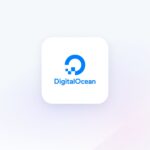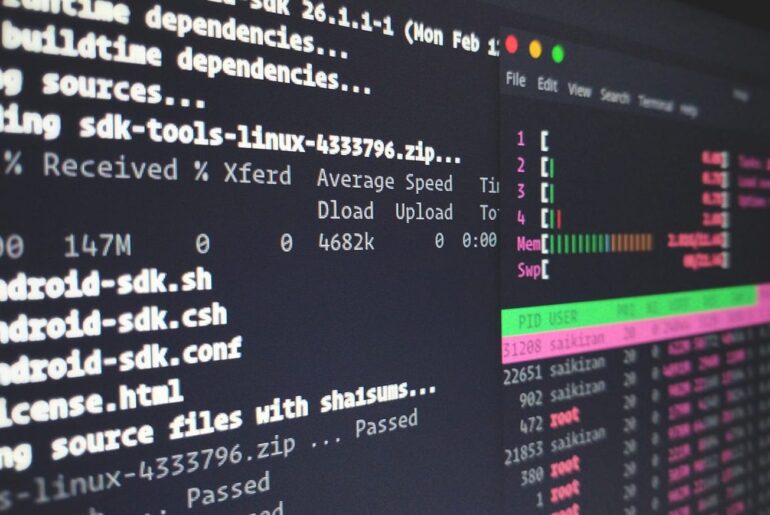Here’s a practical, step-by-step guide to launching a working website on a DigitalOcean Droplet in minutes. I’ll walk through provisioning, securing, deploying content, configuring DNS and TLS. I assume you already have (or will create) a DigitalOcean account up front.
Running your own Droplet gives you full control over the stack, unlike managed “platform as a service” offerings. You can choose OS, web server (Nginx, Apache, Caddy, etc.), SSL setup, auto-deploy workflows, and custom tuning. Many guides cover this, but I aim here for a minimal but production-capable baseline: a non-root user, firewall, Nginx server block, Let’s Encrypt TLS, and a workflow for updates.
This tutorial is general, but I’ll illustrate using Ubuntu + Nginx + Certbot as a canonical stack.
Prerequisites & preparations
- You must have a DigitalOcean account (with billing set up) so you can spin up Droplets.
- Locally, you’ll need an SSH client (macOS, Linux, Windows via WSL or PuTTY)
- Access to a domain registrar / DNS provider so you can point your domain (or subdomain) to your server.
- (Optional but strongly recommended) a local SSH key pair. We’ll use SSH-key authentication to access the Droplet.
If you don’t already have an SSH key pair:
ssh-keygen -t ed25519 -C "your_email@dropletdrift.com"
# Accept default file location (~/.ssh/id_ed25519)
# Optionally protect with passphraseCopy the public key:
cat ~/.ssh/id_ed25519.pubYou’ll paste that into DigitalOcean’s control panel when creating or configuring Droplets (under “Security → SSH Keys”) so you can log in securely without passwords. (This is DigitalOcean’s recommended best practice.)
Create and configure a Droplet
- Log into DigitalOcean’s control panel, click Create → Droplet.
- Choose Ubuntu (latest LTS) as the image.
- Select a size (for basic sites, even the lowest tier is okay)
- Choose a region close to your users.
- Under Authentication, select SSH keys and choose the public key you uploaded.
- Enable optional features: IPv6, monitoring, backups (if desired).
- (Optional) In “Advanced options → user data”, you can supply a startup script (cloud-init) to automatically disable root password login, create a non-root sudo user, etc.
- Tag the Droplet (for firewall or grouping) and finalize the creation.
Once the Droplet is ready, you’ll see its public IPv4 address (and IPv6 if enabled).
Optionally, assign a Reserved IP so you can replace or rebuild Droplets without changing your DNS.
SSH in, harden, and prepare your server
SSH in (as root initially or via the cloud-init script’s non-root user):
ssh root@your_droplet_ipIf you used cloud-init to create a sudo user and disable root-password, then:
ssh your_user@your_droplet_ipThen:
Update the system
sudo apt update
sudo apt upgrade -yAdd a firewall (UFW)
Allow SSH first (so you don’t lock yourself out):
sudo ufw allow OpenSSHThen allow HTTP and HTTPS (after you install Nginx later, but you can open now):
sudo ufw allow 'Nginx Full'Enable the firewall:
sudo ufw enableCheck status:
sudo ufw status(Optional) Disable root SSH login, ensure use of sudo
If not already handled by cloud-init, edit /etc/ssh/sshd_config:
PermitRootLogin no
PasswordAuthentication noThen reload:
sudo systemctl reload sshdThis ensures only key-based login is allowed and root via password is prohibited.
Install and configure Nginx
Install Nginx:
sudo apt install nginx -yOnce installed, Nginx registers application profiles with UFW, so your earlier ufw allow 'Nginx Full' ensures both HTTP and HTTPS are allowed.
You can test that Nginx is working by browsing to your server’s IP. You should see the default “Welcome to Nginx” page.
Create a directory for your site
We’ll host under /var/www/your-domain/html (this is conventional):
sudo mkdir -p /var/www/your-domain/htmlSet ownership so your regular user can manage files:
sudo chown -R your_user:your_user /var/www/your-domain/htmlPlace your website content (HTML, CSS, JS, images) in that folder. You can upload via scp, rsync, or Git deploy.
Configure an Nginx server block (virtual host)
Create a file /etc/nginx/sites-available/your-domain:
server {
listen 80;
listen [::]:80;
root /var/www/your-domain/html;
index index.html index.htm;
server_name your-domain.com www.your-domain.com;
location / {
try_files $uri $uri/ =404;
}
}Enable it:
sudo ln -s /etc/nginx/sites-available/your-domain /etc/nginx/sites-enabled/Test Nginx configuration syntax:
sudo nginx -tIf OK, reload:
sudo systemctl reload nginxAt this point, navigating to http://your-domain.com (after DNS) should serve your site.
Point DNS to your Droplet
In your domain registrar or DNS provider’s panel, set the following records:
- A record for
@(root) → your Droplet’s IPv4 address - A record for
www→ same IPv4 address - If you enabled IPv6, set AAAA records similarly.
DNS propagation may take a few minutes to hours. Meanwhile, you can still test with the IP or override your hosts file locally.
Enable HTTPS with Let’s Encrypt / Certbot
Install Certbot and its Nginx plugin:
sudo apt install certbot python3-certbot-nginx -yRun:
sudo certbot --nginxCertbot will prompt you to select the domain(s) you configured and ask whether to redirect HTTP to HTTPS (I recommend yes). It automatically modifies your Nginx config and reloads.
Test renewal:
sudo certbot renew --dry-runYou now have a full HTTPS-enabled site.
Set up a deployment workflow
You’ll want to be able to update site files without manually SSHing each time. Some options:
- Use
rsyncorscpfrom local to/var/www/… - Use Git on the server: push code, then run a hook or pull
- Automate via CI/CD (GitHub Actions, GitLab CI) to SSH or SCP deploy
- Use
git-hookor webhook to trigger a pull on update
For a simple rsync push, from your local machine:
rsync -avz --delete path/to/site/ your_user@your-domain.com:/var/www/your-domain/html/Then optionally reload Nginx (if you change config):
ssh your_user@your-domain.com "sudo systemctl reload nginx"More advanced setups can integrate SSH key for CI, automated SSL renewals, rollback, logging, etc.
Optional enhancements & tips
- Use Reserved IP so that if you destroy and rebuild the Droplet, your DNS doesn’t need to change.
- Use a cloud firewall (DigitalOcean’s firewall) in addition to UFW for extra layering.
- Use monitoring / alerting (CPU, memory) via DigitalOcean’s built-in metrics.
- Automate snapshot backups regularly.
- Use gzip compression, caching headers, and other Nginx tweaks to improve performance.
- Use CI/CD rollback or staging environments if your site grows.
- Monitor certificate expiration and ensure renewals happen (Cron +
certbot renew --quiet).
Summary & next steps
In this guide, you’ve:
- Created a DigitalOcean Droplet with SSH key authentication
- Hardened server with firewall and SSH configuration
- Installed and configured Nginx to serve your site
- Pointed DNS and enabled HTTPS using Certbot
- Outlined ways to automate deployment
You now have a functional, secure, and self-managed web server in just a few minutes. From here, you can expand: add PHP, Node.js, a database, reverse proxy, auto-scaling, containerization, etc.