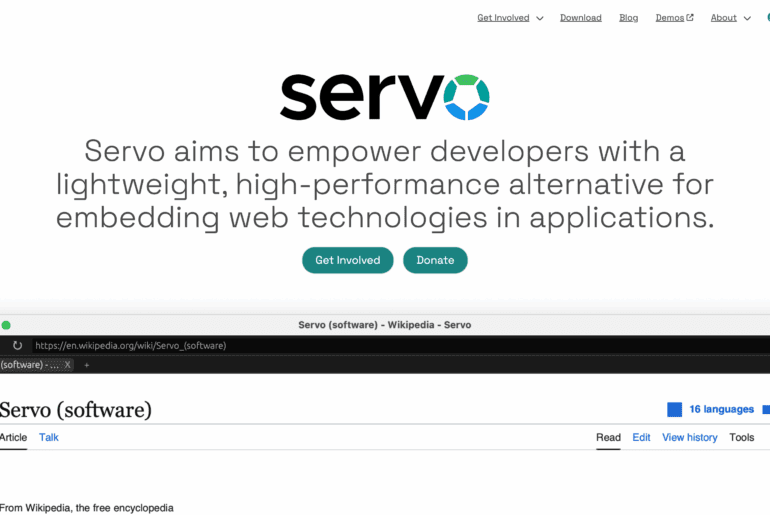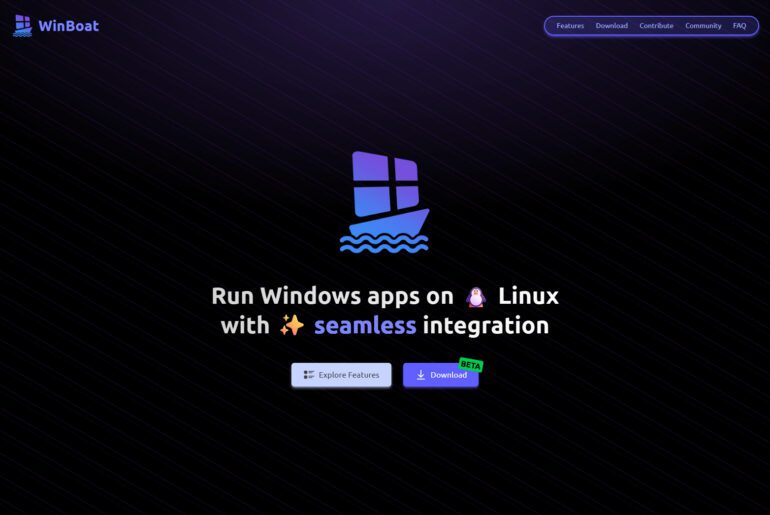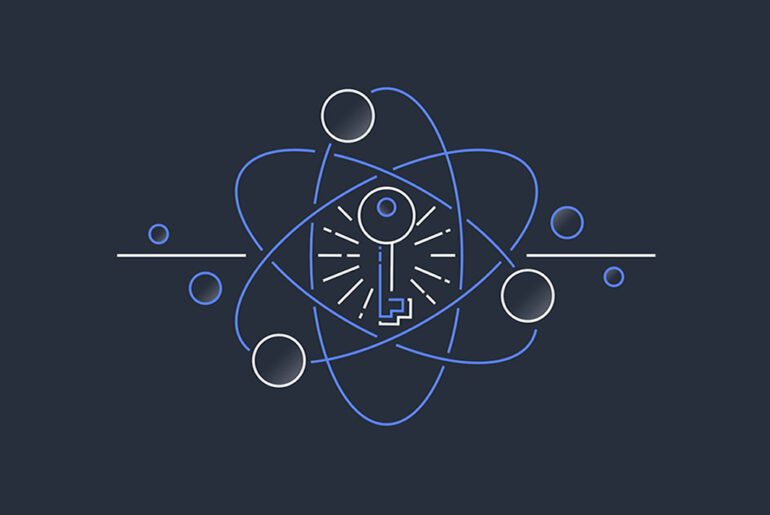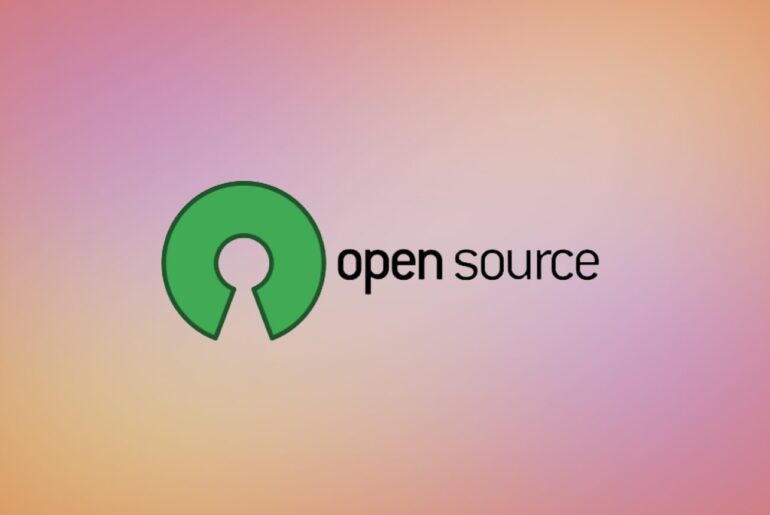With macOS 26 (Tahoe), Apple introduced a design style known as Liquid Glass, which brings translucency, blur effects, and high visual depth to interface elements. Many system windows, sidebars, backgrounds, and control panels now display a glass-like, layered aesthetic.
While the effect is stylistic, some users find that the increased transparency reduces contrast, making text or UI elements harder to read — especially in bright or complex backgrounds.
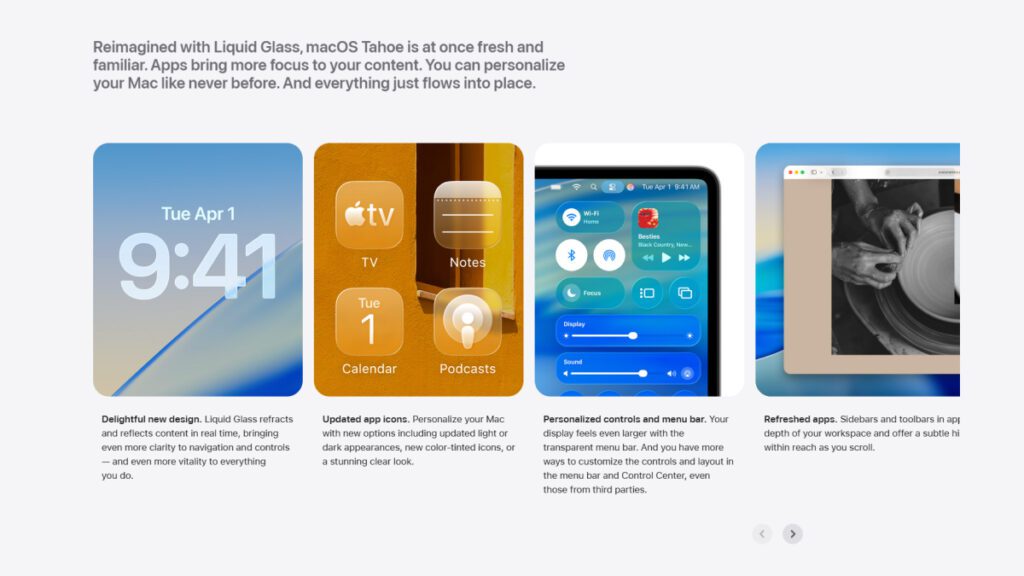
Apple does provide a built-in accessibility option, Reduce Transparency, which replaces many translucent elements with more opaque backgrounds. Still, this does not fully turn off the Liquid Glass system in all contexts.
How to reduce transparency on iOS, macOS, and watchOS
iOS
On an iPhone running iOS 26, go to Settings > Accessibility > Display & Text Size. Enable Reduce Transparency. When you return to the Home screen, app icons and folders will appear with a more solid, opaque background.
macOS
On a Mac with macOS 26 Tahoe, open System Settings > Accessibility > Vision > Display. Turn on Reduce Transparency. Open any Finder window and you’ll notice that folders and icons now display with less transparency.
watchOS
On an Apple Watch with watchOS 26, open the Settings app, tap Accessibility, and switch on Reduce Transparency. To view the effect, swipe down to check your notifications—panels that previously appeared translucent will now look more solid.
This is only to reduce it though, not disable it.
What SolidGlass does
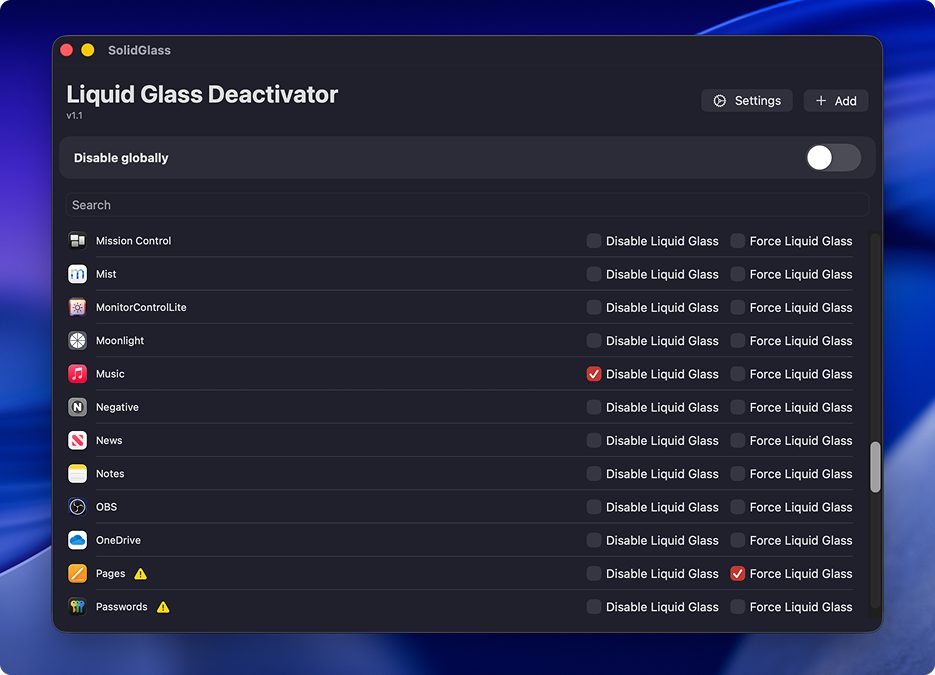
SolidGlass is an open-source macOS app (published on GitHub by user rafaelSwi) that allows users to disable the Liquid Glass effect either across the system or for selected apps.
Here’s how it works:
- Under the hood, SolidGlass executes terminal commands to adjust system or app-specific settings related to the Liquid Glass rendering.
- It offers a GUI that simplifies the process, so you don’t need to manually type commands into Terminal.
- It supports toggling the effect per application or globally.
- When you enable or disable Liquid Glass via SolidGlass, the affected applications often need to be restarted (or relaunched) for the change to take effect. The app may include an option to automatically restart them.
- Because it is not notarized by Apple, macOS might block it by default, so you may need to manually allow it through System Preferences > Security & Privacy.
- Note: In newer beta versions of macOS Tahoe, SolidGlass might not work reliably — the developer warns that disabling Liquid Glass is failing on some beta builds.
How the disabling works (command background)
The technique employed by SolidGlass appears to leverage an undocumented configuration key:
defaults write -g com.apple.SwiftUI.DisableSolarium -bool YESThis command sets a global preference that disables Apple’s internal “Solarium” rendering pipeline (which underlies Liquid Glass) for SwiftUI-based apps. To restore, you change YES to NO or remove the key.
When that setting is toggled, you must relaunch or refresh the target application (or the Finder) to see the effect.
However, this method is not officially supported by Apple, and users have reported visual glitches or inconsistencies when using it — for example in Control Center, modal windows, or tabs.
Limitations & warnings
- Not all UI elements are affected: Some parts of macOS (especially those not built with SwiftUI) may still show partial transparency even when SolidGlass disables the effect.
- Beta macOS risk: In beta builds of macOS Tahoe, disabling Liquid Glass might fail or cause instability. The developer specifically warns of that in the README.
- Visual anomalies: Some users report artifacts or usability issues in certain system panels or apps after disabling Liquid Glass via the command approach.
- Unsupported or temporary: Because the command uses an internal, undocumented key, it may be removed or broken in future macOS updates.
- Accessibility alternative: The system’s official “Reduce Transparency” toggle is safer and more stable, though less complete.
SolidGlass offers a more fine-grained way to disable the new Liquid Glass design in macOS Tahoe, beyond what Apple’s accessibility settings provide. However, it relies on an internal, unofficial preference and may not work reliably in all cases, especially on beta OS versions. Users should weigh the benefits against potential visual inconsistencies or future breakage.